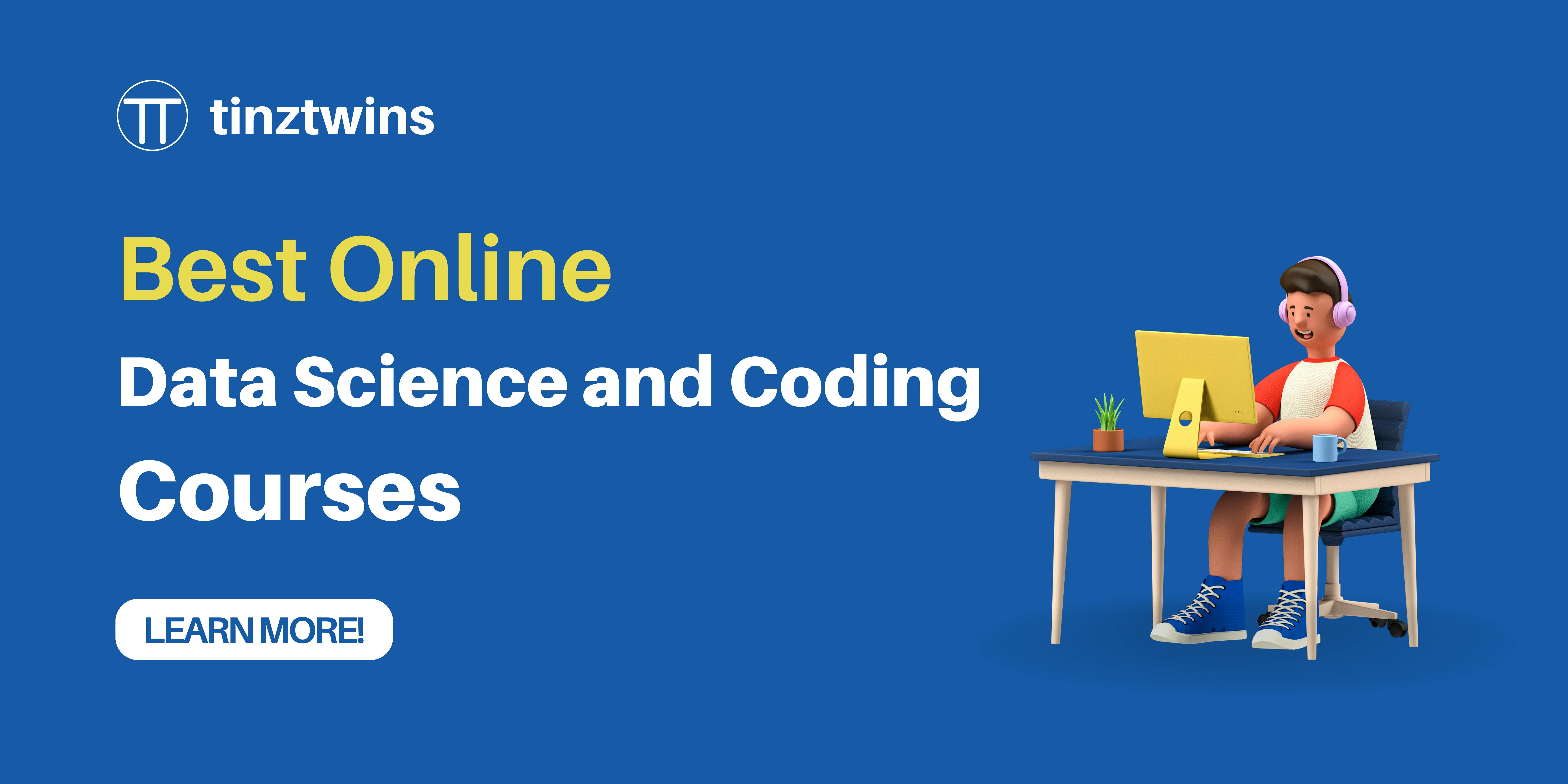Everyone is talking about Leonardo.Ai: Free Alternative to Midjourney
Learn how to use Leonardo.Ai
Many of you know Midjourney for generating AI artwork. Access to Midjourney is now only available to paying subscribers. It’s time to look for alternatives.
In this article, we would like to introduce you to Leonardo.Ai. The quality of the AI images is just as good as with Midjourney, and it’s free. Leonardo.Ai offers some exciting features that are not available in Midjourney. We want to show you these features in this article.
How to register at Leonardo.Ai?
Leonardo.Ai is very user-friendly. At Midjourney, you have to hassle with Discord. At Leonardo.Ai, you can register via the website. Very convenient! Just enter your email address, and you join the waiting list.
You will receive an email directly with further information. Now, you have two options. You can wait a few days for the invitation. Or you can use the accelerated procedure via Discord. All you have to do is to fill out the form in the #priority-early-access channel. We used the form.
🎓 Our Online Courses and recommendations
How do you use Leonardo.Ai?
First, you register at app.leonardo.ai. After you have logged in, you will see the Leonardo.Ai web app. You can create about 25 to 70 images every day for free. Every day you have 150 tokens at your disposal. The number of tokens you need to create images varies depending on your settings. Under User Tools, go to AI Image Generation. The following UI appears:
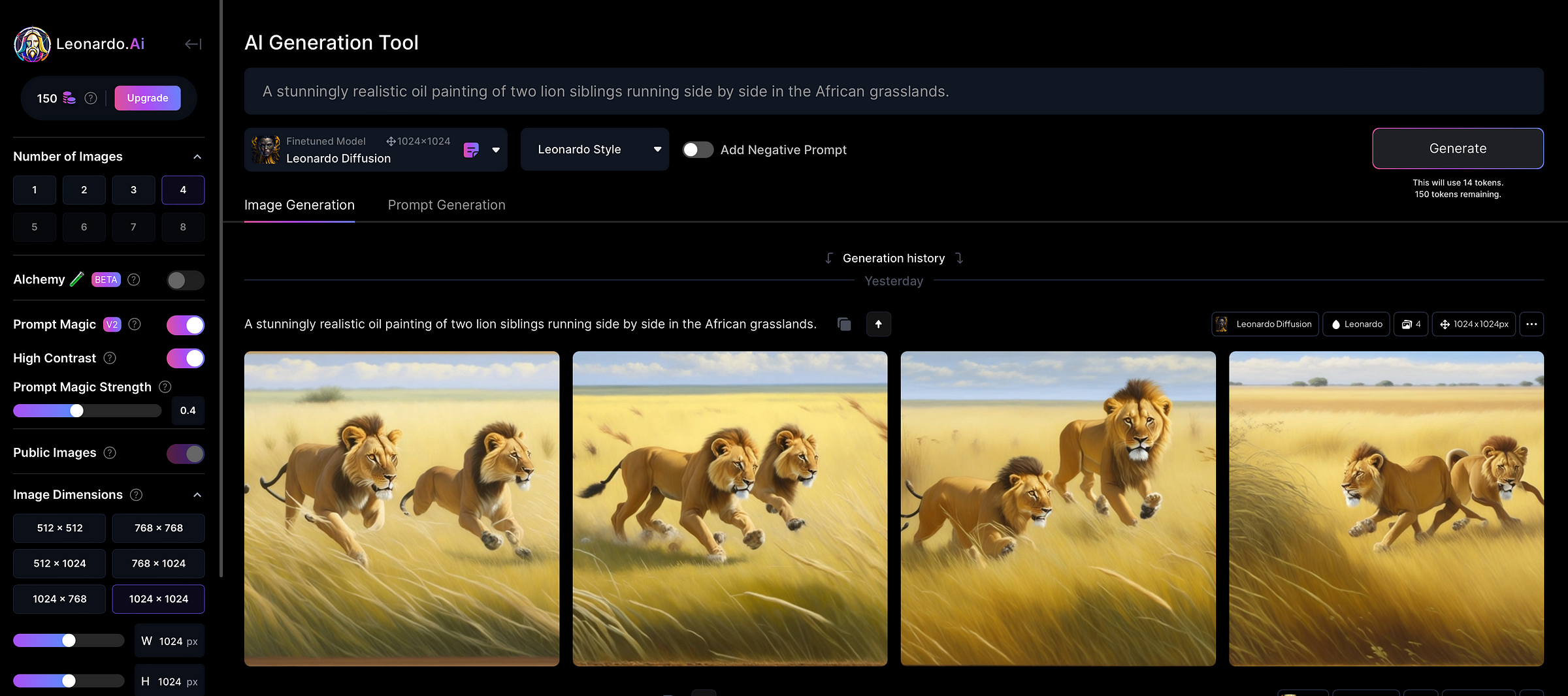
Leonardo.AiWeb UI (Screenshot by authors)
You can see the number of tokens in the top left corner. On the left side, you have different setting options (e.g. Number of images or Image Dimensions). At the top, you can enter a prompt like Midjourney. In the lower part, you can see your generation's history.
Select different AI models
You can choose between different AI models.
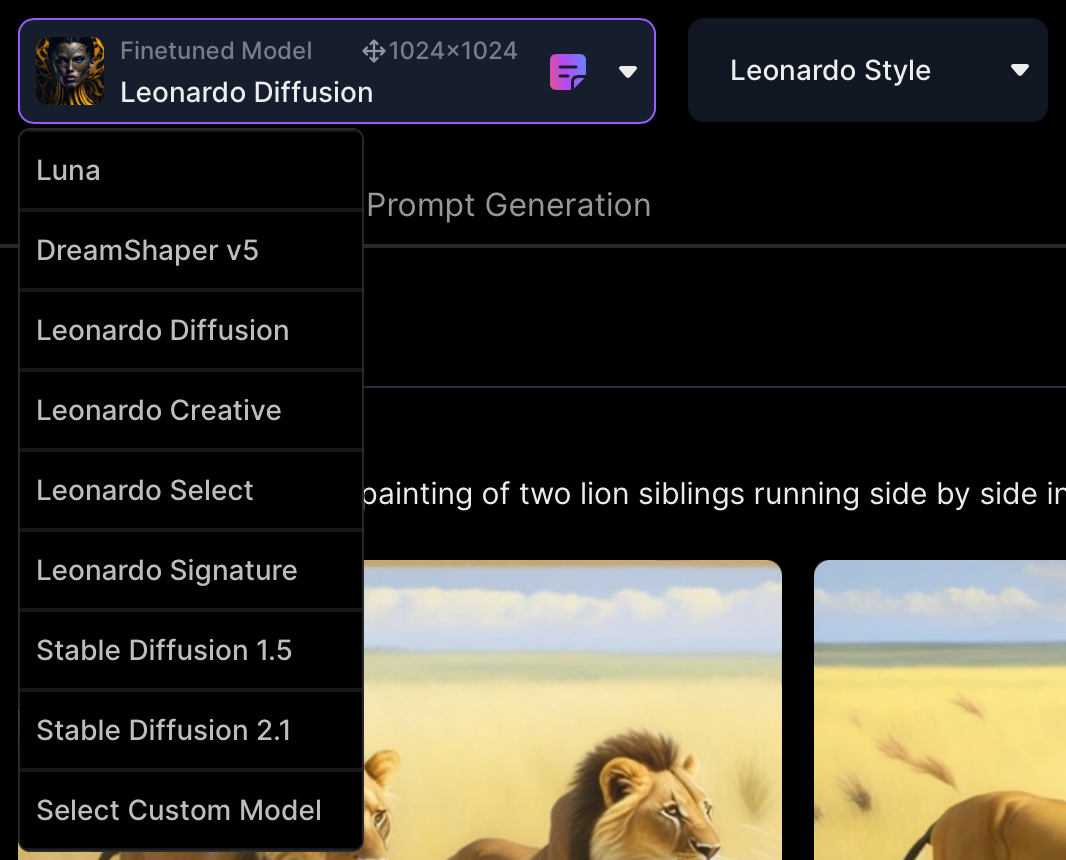
Model selection (Screenshot by authors)
There are a few models to choose from. You can also use models from the community. Luna, for example, is a model from the community. You can also use your own fine-tuned model. Pretty cool!
Improve your Prompts
Leonardo.ai offers another exciting feature. In addition to image generation, you can also generate prompts. You can use it to improve your prompts. We illustrate this with an example.
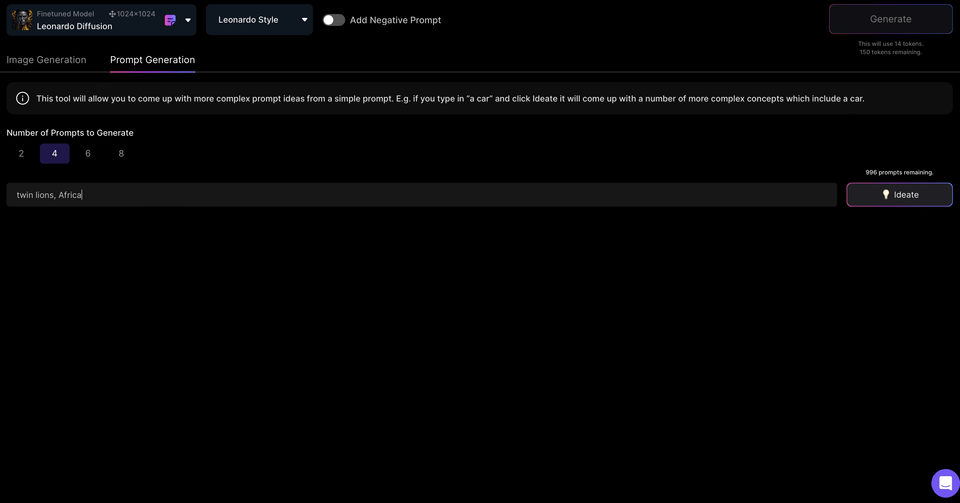
Prompt Generation (GIF by authors)
The prompt generator creates a selection of detailed prompts for you. We enter the terms twin lions and Africa. Then we press Ideate, and Leonardo.Ai generates detailed prompts. Take a look at the GIF above.
We chose the fourth prompt, and generated images with the model “Leonardo Diffusion”.
Prompt: Two powerful twin lions, their silhouettes illuminated against the African sunset, their roars echoing across the plains.
And here are the results.
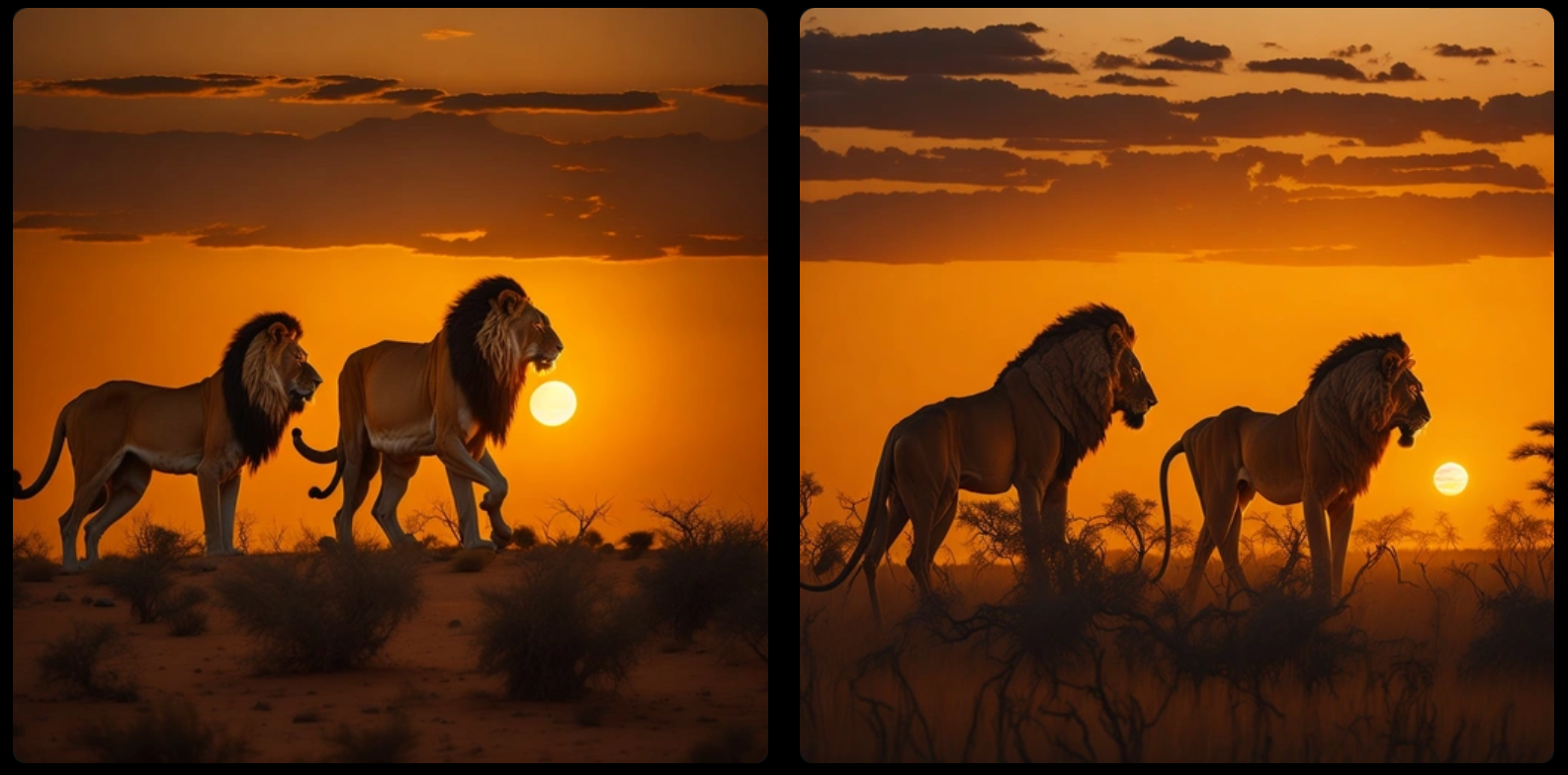
Twin lions (Created with Leonardo.Ai)
The results are impressive, or?
Another prompt we tried:
Prompt: A cute and realistic painting of running twin lions in the savannah, highly detailed.

Twin lions (Created with Leonardo.Ai)
Advanced features of Leonardo.Ai
Unzoom image BETA (costs 5 tokens): Unzoom makes the image larger by expanding the image.
Remove background (costs 2 tokens): Leonardo.Ai removes the background from the image. Here is an example:
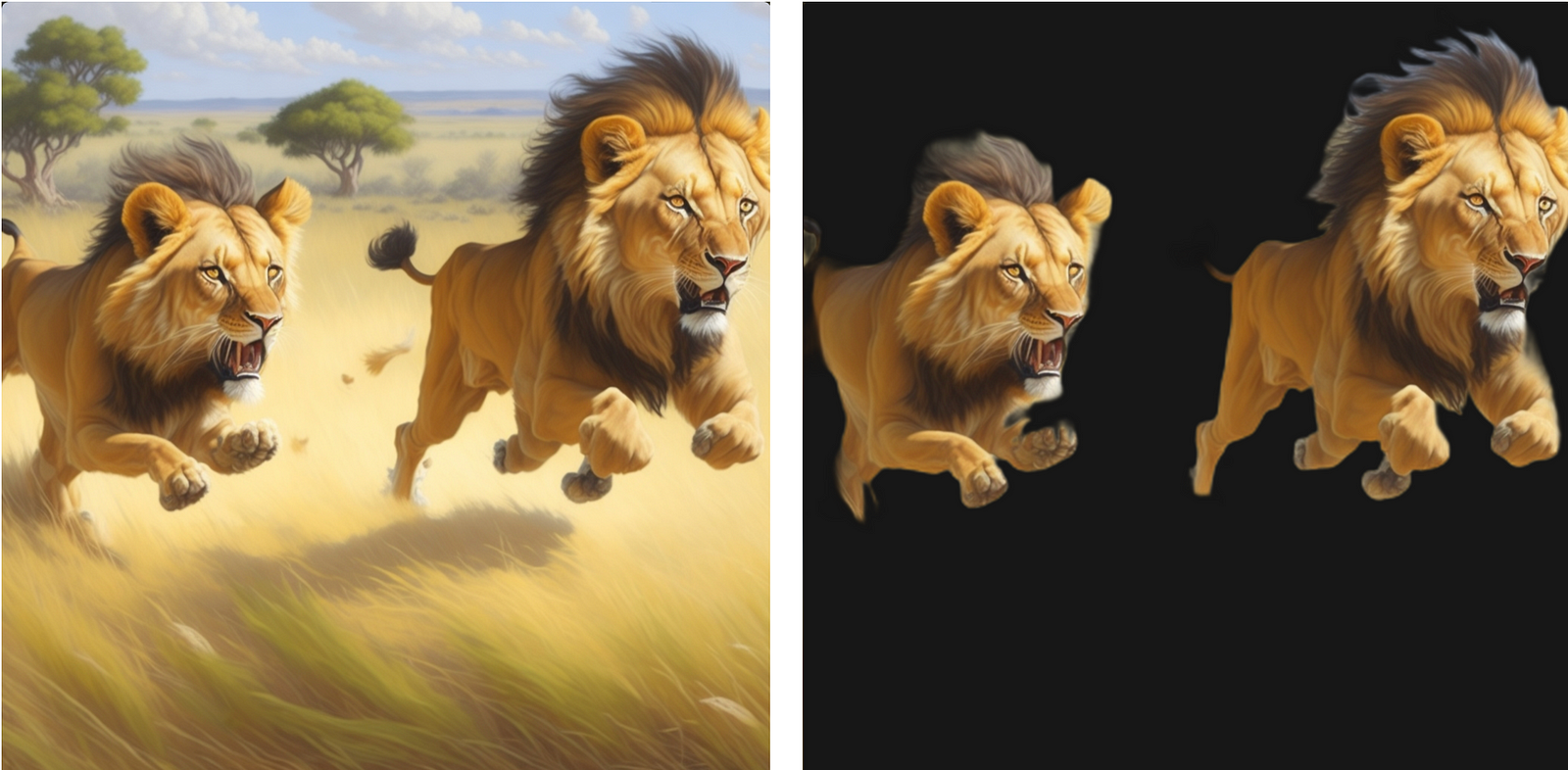
Remove background (Created with Leonardo.Ai)
HD Smooth Upscaler (costs 5 tokens): This function smoothes the image, removing small details. The difference is hardly noticeable.
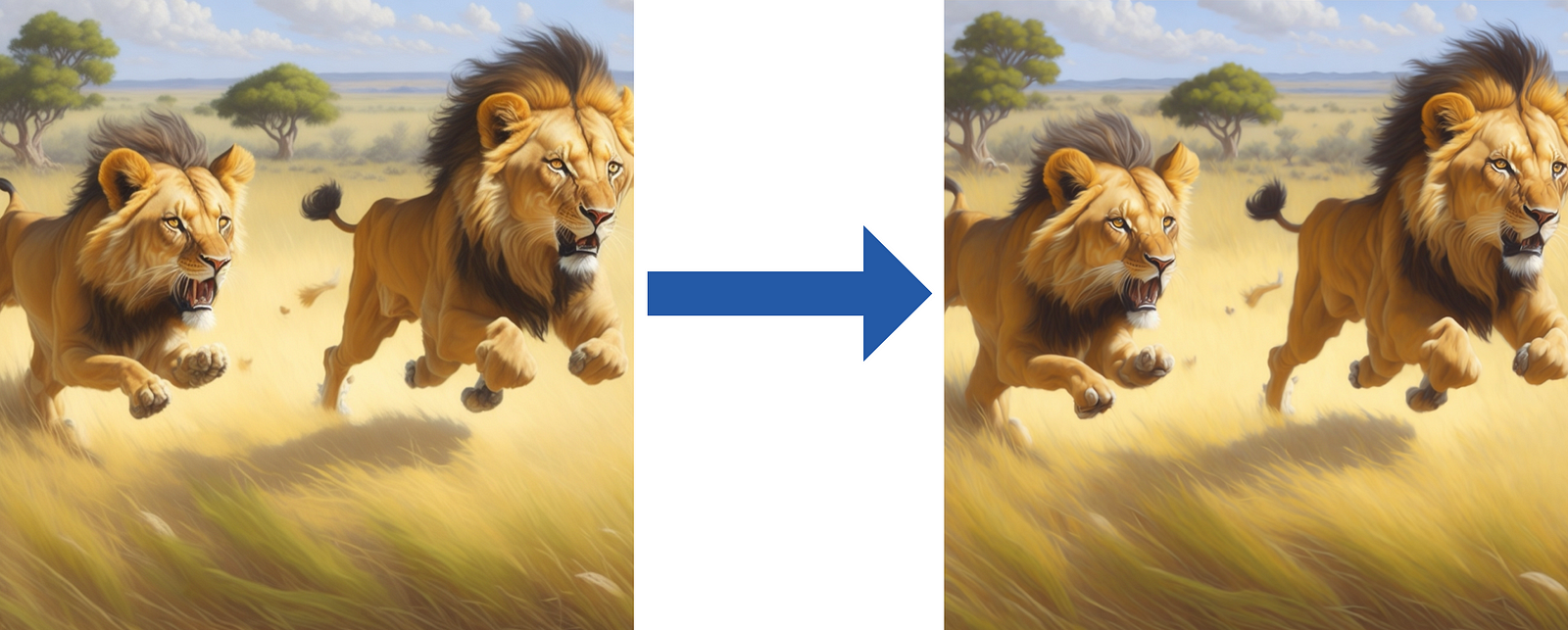
HD Smooth Upscaler (Created with Leonardo.Ai)
HD Crisp Upscaler (costs 5 tokens): This function increases the sharpness of the image. If you look closely, you can see the difference.
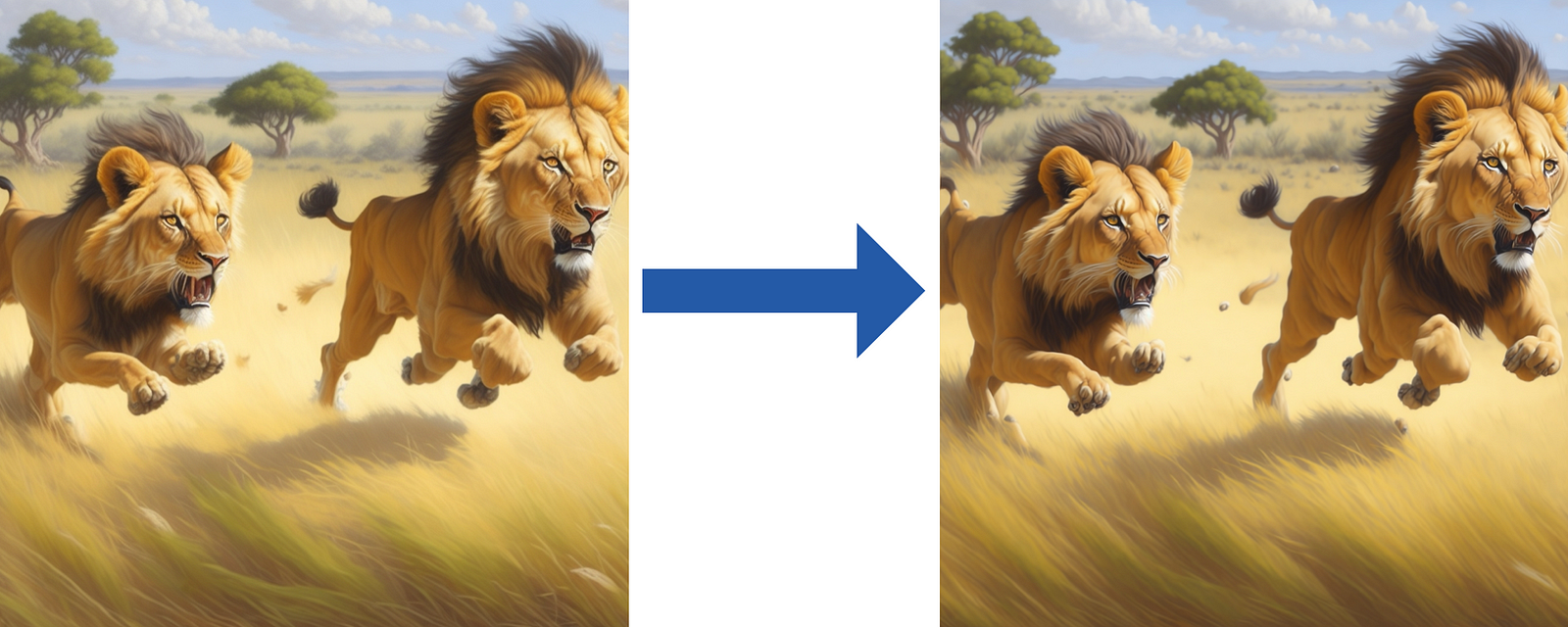
HD Crisp Upscaler (Created with Leonardo.Ai)
Upscale image alternate (costs 5 tokens): The image remains the same, only small details are changed. Look at the mane of the lions.
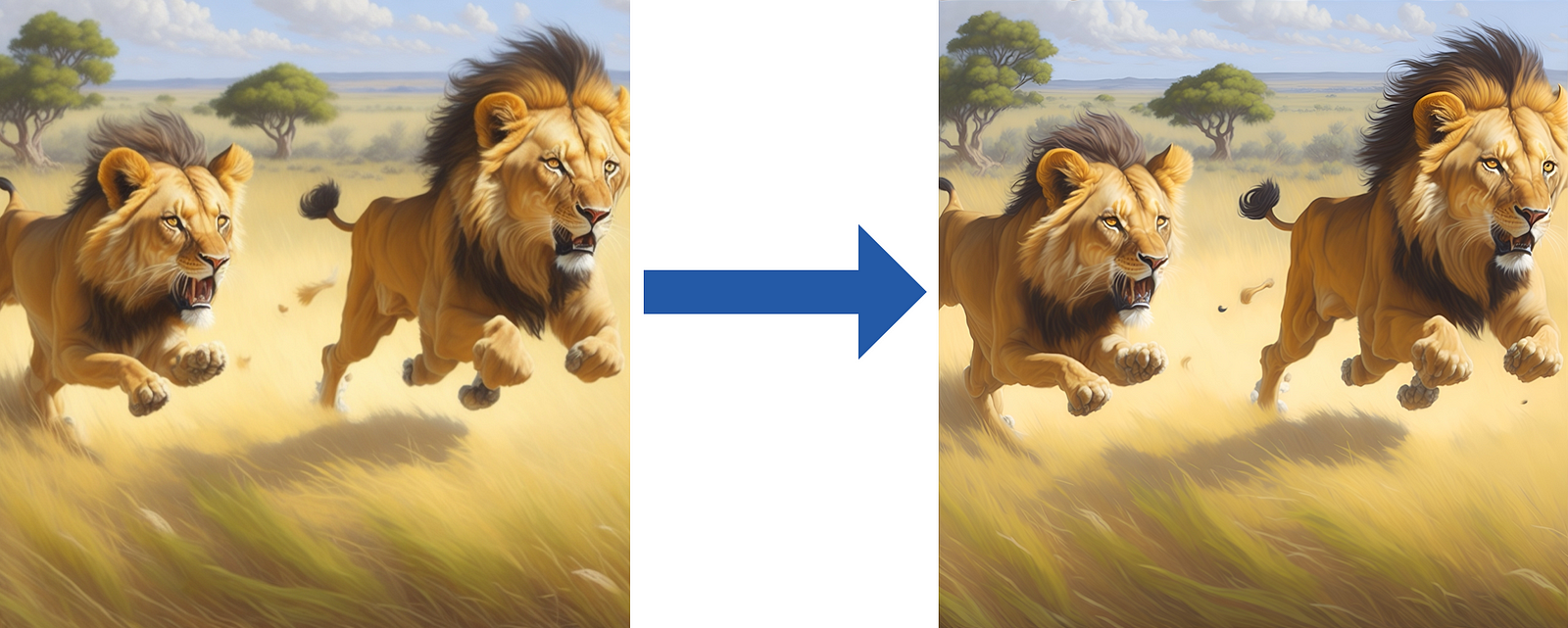
Upscale image alternate (Created with Leonardo.Ai)
Edit canvas: The Leonardo AI Canvas editor enables you to improve images. You can upload your pictures, or you use generated images. You can modify your images effectively using the ‘Draw Mask’ or ‘Erase’ functions.
Follow these steps for “Draw Mask”:
Select your image
Go to “Edit Canvas”
Select “Draw Mask” and mark the area where you want to add something
Write a Prompt (e.g. a stone)
Click “Generate”
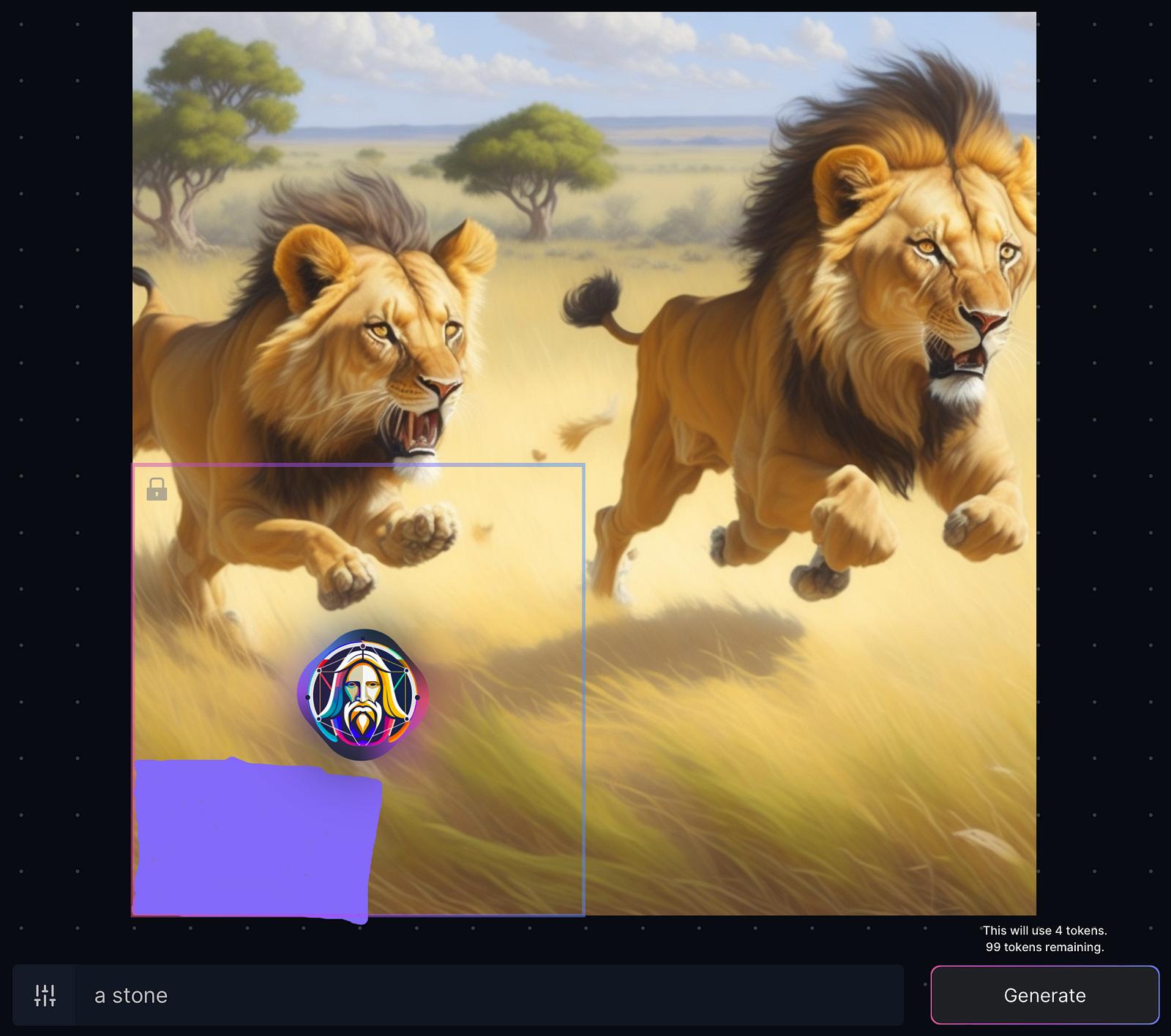
Draw Mask (Leonardo AI Canvas Editor)
As a result, we get the following artwork. Leonardo.Ai added a stone to the image.

The final image (Created with Leonardo.Ai)
Conclusion
You can create stunning AI artwork with Leonardo.Ai. The web UI is intuitive and easy to use. The Leonardo AI Canvas Editor is a great way to add the finishing touches to your artwork. You can use Leonardo.Ai for free. Every day you can use 150 tokens. Have fun with Leonardo.Ai!
Thanks so much for reading. Have a great day!